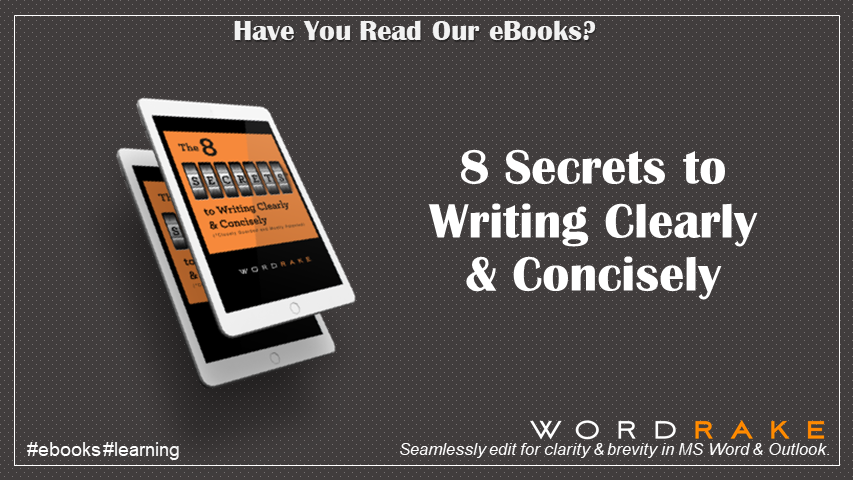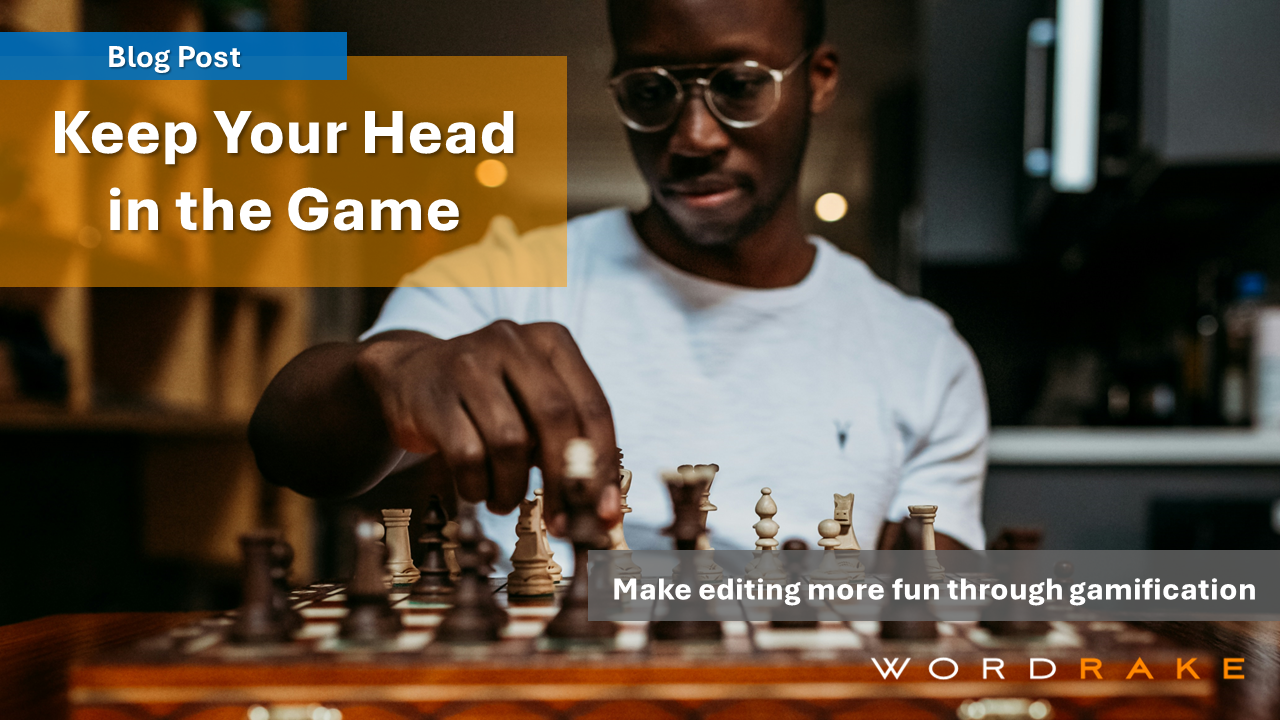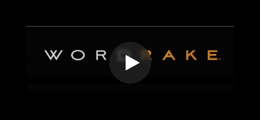I’m weird. I love editing. With a finished draft in hand, I’m eager to ask myself editing questions like
- Is this document convincing?
- Have I given too much detail or just enough?
- Have I written in plain language?
And if my editing questions show I need to rewrite, I’ll gladly do the work.
But I hate proofreading. I’m not naturally good at it. I’m impatient by nature and secretly convinced that readers will forgive my typos because they know my heart is in the right place. (They won’t.)
Whether you love editing and proofreading, love one but not the other, or hate both tasks, please accept these nine practical tips. They’ve worked for me, and I bet they will work for you, too.
Editing tips
#1 List your readers’ questions about your topic.
Don’t do this in your head; write down your readers’ questions. I suggest you make this list when you’re planning your document and use it when you’re editing, but whenever you make it, this list of reader questions will help you. Have you omitted an answer to one of the questions? Have you gone into too much detail on another? Or did you write a section—Project Background or History of the Issue—that you should cut because, honestly, none of your readers care about that information.
Other benefits of this editing technique? Listing readers’ questions doesn’t take much time, and you can ask other people to help you do it. Their perspective on what your readers will ask about your topic can help you see your document with fresh eyes.
#2 Create a two-level outline of your document.
You’re asking, “But why would I create an outline after I’ve completed a draft?” Here’s why. An after-you’re-done-writing outline helps you see what you actually wrote instead of what you planned or hoped to write. And it’s another time-efficient way of gaining distance from your document, so you can judge whether it works or needs rewriting. If you’ve used styles in MS Word, you can let the software create the outline for you.
#3 Reorder the sections.
When I was a creative writing teacher and a student in Short Fiction 101 got stuck, I used to tell them to make the last scene in their story the first scene or vice versa. This editing practice works with business documents, too.
Reordering the sections—even temporarily—helps you evaluate your document’s flow and persuasiveness. If the sections work well in another order, you’ve learned something important about your document. If the sections only work in the original order, you’re good to go!
Proofreading tips
#1 Postpone proofreading until you’re finished editing.
When you’re editing, you’re asking yourself, “Is this draft meaningful, useful, and actionable for the reader?” When you’re proofreading, you’re asking yourself, “Is this writing correct and does it comply with the style guide?”
What writers do when they’re editing
- Ensure they’ve answered readers’ question, “Why should I care?”
- Reorder sections of the document to improve the logic
- Evaluate whether the evidence they’ve provided will convince readers to act
- Add scannable features such as headings or lists to reduce reader effort
- Adjust the complexity of their writing so all intended readers can understand it
What writers do when they’re proofreading
- Correct grammar and spelling errors
- Check that the content complies with their in-house or a published style guide
- Check that they’re using approved abbreviations and preferred spellings
- Correct errors in sentence structure: run-ons, comma splices, fragments
- Mark up a facsimile of the finished product (read a proof)
The questions that drive editing differ greatly from the questions that drive proofreading, so don’t do both at once. Finish editing, then proofread.
#2 Anticipate errors.
Before you begin proofreading, list the mistakes you’re likely to find. Maybe one of the experts quoted in your piece has a difficult-to-spell name or you’ve used units of measure like Bcf/d (that’s Billion cubic feet per day, of course). It’s easy to predict you’ll find errors there. Also anticipate mistakes that were added during the editing process. Cutting, pasting, and moving text can cause writers to omit a word or mess up the spacing.
#3 Budget time to gain distance from your writing.
Yes, it is possible to stare at your writing and be unable to see it. When you’ve been working on a project for a while, you grow blind to it. You fix mistakes in your head without fixing them in the document. That’s why you should build in time to gain distance from your writing:
- If you can afford only a little time, step away from your computer and do something else: take a walk; sort through papers; get a snack.
- Work your writing schedule so you end your workday with a completed draft and start the next day by proofreading it. That overnight break will make you more effective.
- Plan for and protect proofreading time in your schedule. Block out your proofreading time, so you can do this demanding task when you know you’re freshest. If anyone asks, tell them you have a meeting with William Strunk, Jr. and Elwyn Brooks White.
#4 Read your work aloud.
Speaking is our most reliable language “muscle,” and reading aloud will help you notice your errors. The way you breathe when you read aloud allows you to review punctuation. Are those commas and semicolons correctly breaking sentences into readable parts? “Hard to read aloud” often equals “hard to understand when reading,” so trust your voice to help you find your mistakes. If you’d prefer, you can listen to Word read your work to you. On the Review tab, click “Read Aloud” and listen to the voice of your choosing.
#5 Use an unfamiliar font.
This tip is so simplistic it’s bordering on a hack, but one way to see your work afresh so you can proofread effectively, is to make your work look different. Use an unfamiliar font, one you would never use at work, such as Impact or Courier New. You’ll relieve some of that version blindness that allows errors to slip by. Another benefit is that changing the font takes no time. You’ll get the benefit without much effort.
#6 Proofread in hardcopy.
Don’t “OK boomer” me here. You’ll be a better proofreader if you work in hard copy:
- You can see more text at once.
- It’s easier to compare two sections of a document in hardcopy. You can put pages 13 and 19 side-by-side on your (analog) desktop.
- Marking a hard copy in pencil or pen is a memory aid, which will serve you as you proofread other sections of the document.
- Looking at a screen makes your eyes tired, and tired eyes miss mistakes.
Bonus Tips: WordRake—Your Editing Partner
Want to be a better, faster editor? Use WordRake. These three features—and many others—will make your life easier and your writing clearer.
- You can bulk Accept or Reject. WordRake allows you to accept or reject a suggested change throughout an entire section of a document. Just highlight the section you’d like to change in bulk, then click the Accept button or Reject button. A word of caution—make sure you’ve looked over all the edits first! There’s a reason this option isn’t the default. Your words should always reflect your own choices.
- It does not edit quotes. When you apply a built-in Microsoft Word quote style to a section of your document, WordRake will leave it alone. WordRake will also ignore text between pairs of quotation marks. This way, you won’t spend time rejecting WordRake’s suggestions on untouchable words like your CEO’s comments on “collaboration prospects and synergies” for the next fiscal year.
- Rake your document twice. WordRake will help you do what you know you should do anyway: check your document more than once. Use the Simplicity editing mode first, then use the Brevity editing mode for the second run-through. WordRake will give you new suggestions that will make your document better.
Conclusion
After writing this article, I’m vowing to become a better proofreader of my own work. In my dark past, I’ve made ignorant errors that careful proofreading would’ve caught. I once offered to lead a workshop on August 32. I once typed my own name “K-e-s-k-u-e” in an email, and I sent it that way. So, I promise to be a careful proofreader from this day forward. Or here’s another option. I’ll do your editing if you do my proofreading? Let me know, OK?
About the Author
Leslie O’Flahavan is a get-to-the point writer and an experienced, versatile writing instructor. E-WRITE owner since 1996, Leslie leads customized writing courses for Fortune 500 companies, government agencies, and non-profit organizations. Leslie helps the most stubborn, inexperienced, or word-phobic employees at your organization improve their writing skills, so they can do their jobs better. As a result of her work, Leslie’s clients improve their customer satisfaction ratings, reduce training cycles, improve productivity, and limit legal risk. Leslie is a LinkedIn Learning author of six courses on topics including writing for social media; live chat and text; plain language; and technical writing.