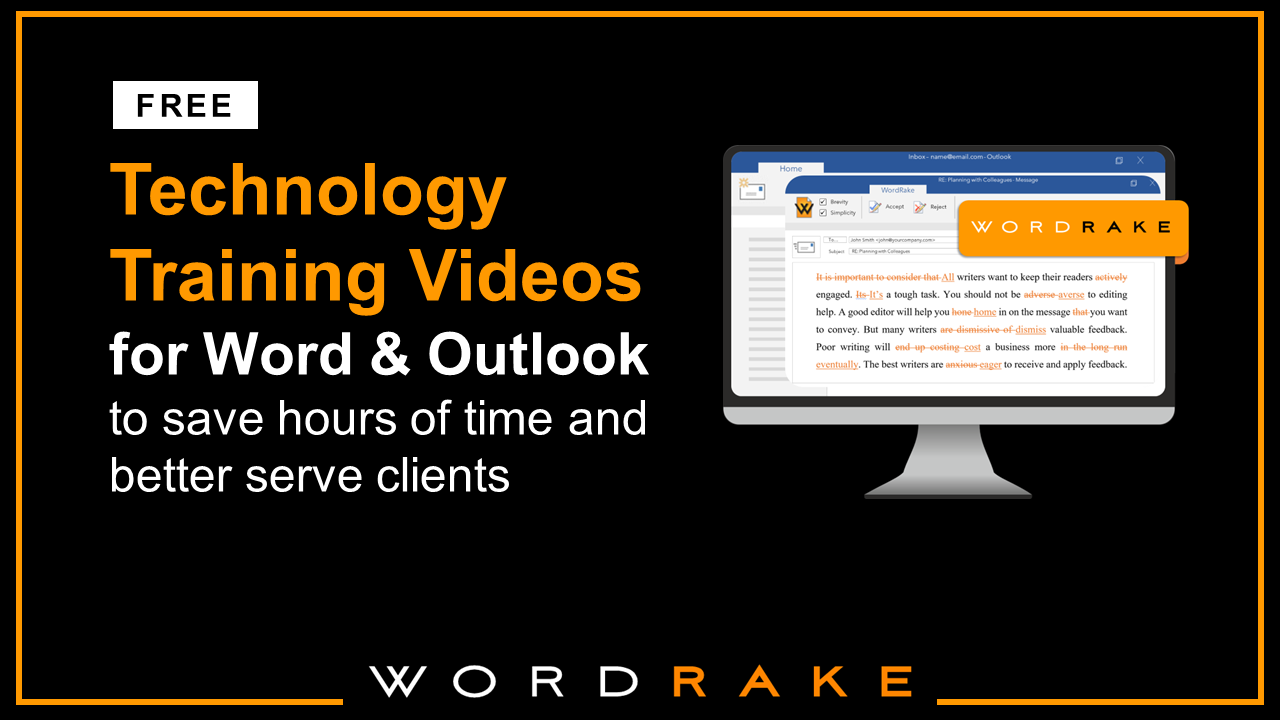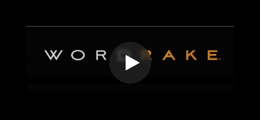Legal and business writing require a blend of precision, clarity, persuasion, and organization. With so many necessary elements, most legal and business documents are long and require more structure—for writers and readers—than a typical document. For writers, structure helps you maintain focus while crafting document content; for readers, structure guides them through the document and helps them see logical connections. Structure supports understanding, so finding ways to easily implement and adhere to structure will help you improve substance.
Document design and organization are so important that they are recognized as requirements in plain language. A well-structured document is like a roadmap guiding readers through interconnected ideas—it should feel intuitive for the reader. If a long document doesn’t have good structure, readers won’t get the information they need no matter how well it’s written. However, great document structure won’t make up for weak and muddled writing. We’ll end this article with tips for writing clearly and concisely so you deliver a high-value, reader-focused document.
If you’re a Windows user, you already have a free tool to help you in Microsoft Word: the Navigation Pane. When you use Word features like the Navigation Pane, Table of Contents, and Styles you effortlessly create visible structural hierarchy and transform your outline into a flexible, digital map that automatically updates to reflect changes. Better yet, this “map” gives you an easy way to confirm that your structure matches your goals.
Building Blocks: Understanding the Power of Structure in Your Writing
If clear writing shows clear thinking, then structure is a powerful tool. To create structure, writers must find and digest relationships between information, prioritize info, and present those connections and priorities to the reader. When writers haven’t finished thinking or don’t yet understand what they’re presenting, they produce confusing, frustrating documents that cause readers to lose confidence in the writer. Without confidence and trust, readers cannot be persuaded.
Many legal and business writers get stuck because they believe their documents already have enough structure. But while most documents have a basic order for key elements (ex. reports need a problem, solution, and conclusion; briefs need an issue, rules, analysis, and conclusion), you can still create more structure within each key element.
A good structure breaks down complex ideas into manageable sections and serves as a roadmap to guide your reader through your narrative. Structure makes your writing easier to understand and helps readers grasp your message quickly. It should also show logical progression and emphasize key points.
In school, we’re taught to outline before writing in hopes that the outline will translate into a well-structured document. Outlines help you identify the main points you want to make, arrange them in a logical order, and flesh out the points with supporting details or arguments. With an outline, you can spot and correct issues in logic or support before you start writing. But what seems logical in an outline sometimes doesn’t flow as well when you start writing. Or you might discover new ideas that don’t fit into your existing outline. So even when you start with a great outline, your document can stray from the initial plan. Static outlines lack the flexibility required by the writing process.
The Navigation Pane is flexible and helps you stay focused. Despite the initial clarity provided by an outline, translating your ideas into text can make you forget those connections that were once so clear, resulting in a sea of disconnected words rather than a flow of coherent arguments. But when you use the Navigation Pane, you have a constant reminder of your outline on one side of your screen.
Navigating the Layers: Visual Hierarchy and Document Design
Design is part of plain language, and a key element of design is visual hierarchy within your document that strategically supports the content. Visual structure uses proximity, alignment, repetition, and contrast to create connections within your document and emphasize the most important information. So keep similar items together and format headings in a consistent family of fonts with contrasting font treatments to show logical connections in descending order.
Effective Use of Headings and Subheadings
Headings and subheadings function as signposts in your document, offering readers an overview of the upcoming content. This lets readers anticipate your next point, which promotes engaging with the ideas rather than passively consuming the information. When you nest topics under headings and subheadings, you’re applying hierarchal structure and visual structure, which helps readers navigate and understand your content. When used properly, visual hierarchy shows the reader where to look first before they even begin reading the text. When designing your document, limit levels to three or fewer. If it feels like you need more levels, re-think the top-level structure to reorganize your content and break it down further.
Here’s how headings and subheadings help:
- Clear Sections: Headings divide the document into distinct sections, each addressing a specific topic or theme. This logical organization helps readers quickly locate the information they need.
- Hierarchy and Subordination: Subheadings help establish a hierarchical relationship between different levels of information. They break down larger sections into smaller subsections, helping readers to grasp the overall structure and easily identify main ideas and supporting details.
- Nesting: Subheadings can be nested within one another, indicating subtopics or subcategories within a broader topic. This nesting clarifies the relationships between different levels of information and ensures a more nuanced understanding of the content.
To ensure effective use of headings and subheadings, follow these guidelines:
- Use Parallel Structure: Use consistent grammatical structure among headings at the same level.
- Balance Length, Clarity, and Conciseness: Craft concise headings that summarize the main idea of the section. Review your headings in isolation to evaluate their readability.
Implementing Structural Hierarchy
A hierarchal structure organizes information from the top down, with content nested within larger topics in a parent/child relationship. With this approach, you’ll start with broad categories and move to narrower, more detailed information. (Chronological and sequential structures present information in the order it happened. While this can be good for instruction manuals, it doesn’t work well when trying to teach or persuade.)
To implement information hierarchy, categorize and prioritize content based on its significance or relevance. This approach helps readers identify the relative weight of ideas or arguments, giving prominence to key points, which helps understanding and retention.
The foundational concepts of structural hierarchy, visual hierarchy, information hierarchy, and document design play an important role in making documents more understandable, navigable, and ultimately, persuasive. They all work toward a single goal: clarity. Use Word’s features to build documents with design and structure that reinforce logical connections.
Leveraging Word for Structured Legal and Business Writing
The Navigation Pane in Word serves as a guide through your writing process, helping your content remain clear, focused, and logically organized. Don’t hesitate to make use of its flexibility (you can rearrange sections as needed), and consistently apply Styles to your headings and subheadings. (If you’d like lessons on these features, watch these video tutorials on how to use the Navigation Pane and how to use Styles.) Using the Styles feature to mark headings and subheadings will automatically make them appear in the Navigation Pane, providing a real-time view of your document’s structure as you write.
To access the Navigation Pane, select the View tab on Word’s Ribbon. When you check the Navigation Pane box, it displays the Navigation Pane on your screen (you can pick up the Navigation Pane to move it around or let it float). You can also get to the Navigation Pane by pressing Ctrl+F. Once the pane is available, you can choose outline view, page thumbnail view, or search results. (I prefer the outline view to stay focused.) Viewing the outline in the Navigation Pane helps writers assess the logical sequence of their arguments, identify areas for improvement, and ensure comprehensive coverage of all elements of a claim.
Key Benefits of Using the Navigation Pane
The Navigation Pane provides many benefits, including:
- Structural Overview: It provides a hierarchical overview of your document’s structure, particularly useful for long or complex documents.
- Easy Navigation: Clicking on any heading or subheading in the Navigation Pane takes you directly to that section.
- Dynamic Content Reorganization: It enables effortless reorganization of your document’s content. Just drag and drop your heading to its new spot. (A higher-level heading will take all associated lower-level headings with it.)
- Quick Search Function: The integrated search function helps you quickly locate specific words or phrases.
Key Tools for Effective Document Design
Word offers many features that help with document design:
- Styles: Styles are Word’s pre-defined formatting for headings, subheadings, and text, but they do so much more. Applying Styles transforms your headings and subheadings into navigation tools that show up in the Navigation Pane. (Watch this video to learn how to apply Styles.)
- Headings and Subheadings: These break your document into main sections and further divide these sections, creating a clear and navigable layout.
- Visual Elements and Typography: Bullet points, numbered lists, tables, and careful font choices improve the organization of your content.
- Formatting Options: The ability to easily adjust margins, line spacing, and alignment across your entire document reinforces organization and prioritization choices and contributes to a polished, professional look.
If you struggle with formatting, or you’re working with inherited documents that weren’t built on Styles, try DocStyle. It’s legal styling software that helps to consistently apply styling rules throughout your document, which is particularly helpful for longer documents with multiple sections and sub-sections. It will automatically detect and apply style patterns, and it can clean up any leftover old formatting issues.
Pairing Clear Writing with Strategic Document Organization
Legal and business documents require meticulously organized structure and clear and concise writing. Structure makes it easy to follow the logic of an argument or scan for important information; clear, concise writing explains your ideas and reinforces the logical flow. These two elements work in unison, amplifying the efficacy of each other and improving the document’s overall readability and usefulness. Together they make a high-value, reader-focused document.
Though clear structure and organization can elevate a document, it cannot save a document filled with weak or muddled writing, so you must edit for clarity, brevity, and simplicity. While Word provides built-in tools for basic editing, additional editing tools can take your writing to the next level. WordRake, sophisticated editing software that integrates seamlessly with Word, acts as your personal editor. It scans your document, suggesting improvements for clarity and brevity, trimming excess words, and refining awkward phrases. This powerful tool makes sure you write succinctly so your document’s organized structure shines. The software uses over 50,000 editing algorithms to detect jargon, redundancies, cliches, and usage errors, thus simplifying your writing and making it more approachable to your readers. WordRake respects legally operative phrases and important legal content, while helping you transform writing into plain English. Try WordRake for free for 7 days.
Clear writing makes sure the intended message is effectively communicated with no misunderstanding. When you write clearly, your content is easy to digest, which builds on the impact of an organized structure.
Conclusion
Legal and business concepts can be complicated, so make use of Word-integrated tech to help you convey ideas clearly. Don’t layer complex language on top of complex ideas, then bury them in an unstructured document—your readers will get lost! Help readers by using the Navigation Pane to create an interactive roadmap, then streamline your writing with WordRake. Remember, clear, concise communication is the cornerstone of successful writing—and any tool that helps you achieve this is a worthy addition to your writing toolkit. By leveraging the complementary strengths of clear writing and organized document structure, you can craft compelling legal and business documents that resonate with your readers, articulate your ideas effectively, and stand as a testament to your expertise.
About the Author
Ivy B. Grey is the Chief Strategy & Growth Officer for WordRake. Before joining the team, she practiced bankruptcy law for ten years. In 2020, Ivy was recognized as an Influential Woman in Legal Tech by ILTA. She has also been recognized as a Fastcase 50 Honoree and included in the Women of Legal Tech list by the ABA Legal Technology Resource Center. Follow Ivy on Twitter @IvyBGrey or connect with her on LinkedIn.